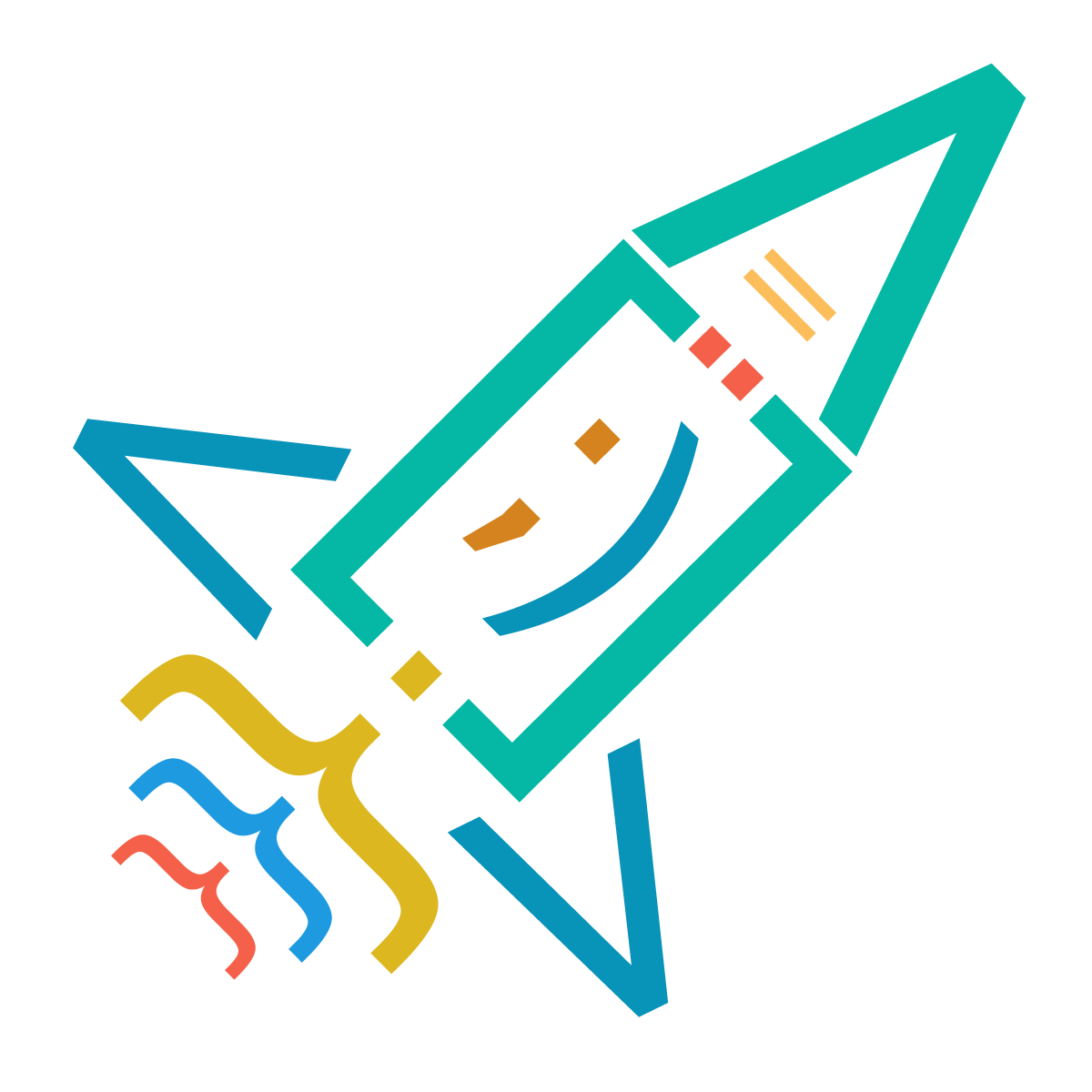Results: 1578
Notes
- Newest first
- Oldest first
- Newest first(All)
- Oldest first(All)
If you prefer to rebase your local changes on top of the remote branch, you can use the rebase strategy. This essentially replays your local commits on top of the incoming remote changes.
To use this strategy, you can run the following command before pulling:
git config pull.rebase truegit config pull.rebase false by Luka Tatarishvili
2 years ago
0
Example 1: Bouncing Ball Animation:
<!DOCTYPE html>
<html>
<head>
<style>
@keyframes bounce {
0%, 100% { transform: translateY(0); }
50% { transform: translateY(-100px); }
}
.ball {
border-radius: 30px;
width: 50px;
height: 50px;
background-color: red;
position: relative;
animation: bounce 2s ease-in-out infinite;
}
</style>
</head>
<body>
<div class="ball"></div>
</body>
</html>
<!DOCTYPE html>
<html>
<head>
<style>
@keyframes slide-in {
0% { transform: translateX(-100%); }
100% { transform: translateX(0); }
}
@keyframes fade-in {
0% { opacity: 0; }
100% { opacity: 1; }
}
.card {
width: 300px;
height: 200px;
background-color: #007bff;
color: white;
animation: slide-in 1s ease-in-out forwards, fade-in 1s ease-in-out forwards 1s;
}
</style>
</head>
<body>
<div class="card">Sequential Animation</div>
</body>
</html><!DOCTYPE html>
<html>
<head>
<style>
.typing {
font-family: monospace;
overflow: hidden;
white-space: nowrap;
border-right: 3px solid;
animation: typing 3s steps(40) infinite, blink 0.75s step-end infinite;
}
@keyframes typing {
from { width: 0; }
to { width: 100%; }
}
@keyframes blink {
50% { border-color: transparent; }
}
</style>
</head>
<body>
<div class="typing">Hello, I'm a typing effect.</div>
</body>
</html>
<!DOCTYPE html>
<html>
<head>
<style>
body {
margin: 0;
height: 100vh;
background: linear-gradient(-45deg, #007bff, #00ff00, #ff0000, #ffc107);
background-size: 400% 400%;
animation: gradient 10s ease infinite;
}
@keyframes gradient {
0%, 100% { background-position: 0 50%; }
25% { background-position: 100% 50%; }
50% { background-position: 50% 100%; }
75% { background-position: 0 50%; }
}
</style>
</head>
<body>
</body>
</html>
<!DOCTYPE html>
<html>
<head>
<style>
.image-container {
display: flex;
flex-wrap: wrap;
gap: 10px;
}
.image {
width: 200px;
height: 150px;
overflow: hidden;
position: relative;
transition: transform 0.3s ease-in-out;
}
.image img {
width: 100%;
height: 100%;
object-fit: cover;
}
.image:hover {
transform: scale(1.1);
}
.caption {
position: absolute;
bottom: 0;
left: 0;
width: 100%;
background-color: rgba(0, 0, 0, 0.5);
color: white;
padding: 5px;
opacity: 0;
transition: opacity 0.3s ease-in-out;
}
.image:hover .caption {
opacity: 1;
}
</style>
</head>
<body>
<div class="image-container">
<div class="image">
<img src="https://shorturl.at/fjsOQ" alt="Image 1">
<div class="caption">Beautiful Landscape</div>
</div>
<div class="image">
<img src="https://shorturl.at/muvW9" alt="Image 2">
<div class="caption">City Skyline</div>
</div>
<div class="image">
<img src="https://shorturl.at/bkwBE" alt="Image 3">
<div class="caption">Sunny Beach</div>
</div>
</div>
</body>
</html>
by Luka Tatarishvili
2 years ago
0
Global Scope:rootglobal accessedentire stylesheet.:root {
--primary-color: #007bff; /* Define the CSS variable */
}
.button {
background-color: var(--primary-color); /* Use the CSS variable */
}<button class="button">Button 1</button>
<button class="button">Button 2</button>
<button class="button">Button 3</button>:root {
--card-bg-color: #232323;
--text-color: #7FFFD4;
--text-font-family: 'Arial', sans-serif;
--text-font-size: 17px;
--text-line-height: 1.5;
}
.card {
border: 1px solid #ddd;
padding: 20px;
margin: 10px;
background-color: var(--card-bg-color);
}
.card p {
color: var(--text-color);
font-family: var(--text-font-family);
font-size: var(--text-font-size);
line-height: var(--text-line-height);
}<div class="card">
<p>This is the first card. Lorem ipsum dolor sit amet, consectetur adipiscing elit.</p>
</div>
<div class="card">
<p>This is the second card. Ut enim ad minim veniam, quis nostrud exercitation ullamco laboris.</p>
</div>
<div class="card">
<p>This is the third card. Duis aute irure dolor in reprehenderit in voluptate velit esse cillum dolore eu fugiat nulla pariatur.</p>
</div>:root {
--color-white: #ffffff;
--color-blue: #007bff;
--color-red: #ff0000;
--color-green: #00ff00;
--color-yellow: #fcba03;
}
.card {
background-color: #f8f8f8;
border: 5px solid var(--color-yellow);
padding: 20px;
margin: 10px;
}
.card h2 {
color: var(--color-blue);
}
.card p {
color: var(--color-black);
}
.button {
background-color: var(--color-red);
color: var(--color-white);
padding: 10px 20px;
border: none;
cursor: pointer;
margin: 5px;
}<div class="card">
<h2>Card 1</h2>
<p>This is some text within Card 1.</p>
<button class="button">Button 1</button>
</div>
<div class="card">
<h2>Card 2</h2>
<p>This is some text within Card 2.</p>
<button class="button">Button 2</button>
</div>
<div class="card">
<h2>Card 3</h2>
<p>This is some text within Card 3.</p>
<button class="button">Button 3</button>
</div> by Luka Tatarishvili
2 years ago
0
{
$query = Comment::with('user')
->where('model', $model)
->where('model_id', $model_id)
->orderBy('id', 'desc');
return DataTables::of($query->get())
->addColumn('user_roles', function ($comment) {
return $comment->user->getRoleNames()->implode(', ');
})
->toJson();
} by Giorgi Ivanidze
2 years ago
0
HTML attributes are additional properties that can be added to HTML elements to provide extra information or modify the behavior of the elements.
id:
<div id="myElement">This is a div with an ID</div>
<p class="highlighted">This paragraph has a class</p>
<span style="color: red; font-size: 16px;">Red and larger text</span>
<img src="image.jpg" alt="An image">
<a href="https://www.example.com">Visit Example</a>
<img src="image.jpg" alt="A beautiful landscape">
<img src="image.jpg" alt="A beautiful landscape">
<button type="button" disabled>Disabled Button</button>
<input type="text" required>
by Luka Tatarishvili
2 years ago
0
Custom Data Attributes attachdataHTML elements<div data-info="example-data" data-count="42">Custom Data Attributes</div>
<div id="myDiv" data-info="example-data" data-count="42">Custom Data Attributes</div>
<script>
const myDiv = document.getElementById("myDiv");
// Accessing individual data attributes
const infoData = myDiv.dataset.info;
const countData = myDiv.dataset.count;
console.log(infoData); // Output: "example-data"
console.log(countData); // Output: "42"
</script>
<div id="myDiv" data-info="example-data" data-count="42">Custom Data Attributes</div>
<script>
const myDiv = document.getElementById("myDiv");
// Modifying data attributes
myDiv.dataset.info = "new-data";
myDiv.dataset.count = 100;
</script>
<button data-action="delete" data-id="123">Delete Item</button>
<script>
const deleteButton = document.querySelector("[data-action='delete']");
deleteButton.addEventListener("click", function(event) {
const itemId = event.target.dataset.id;
console.log("Deleting item with ID:", itemId);
// Perform the delete operation using the itemId
});
</script>
by Luka Tatarishvili
2 years ago
0
The
<pre><pre> by Tinatin Kvinikadze
2 years ago
0
დეკლარაცია განსაზღვრავს, რომ ეს
<!DOCTYPE html><html><head><h1><p> by ვაჟა ტყემალაძე
2 years ago
0
control how a webpage is displayed on different devices by adjusting the width and initial zoom level of the viewport to match the device's screen size
<meta name="viewport" content="width=device-width, initial-scale=1">width=device-widthinitial-scale=1 by ვაჟა ტყემალაძე
2 years ago
0
Results: 1578