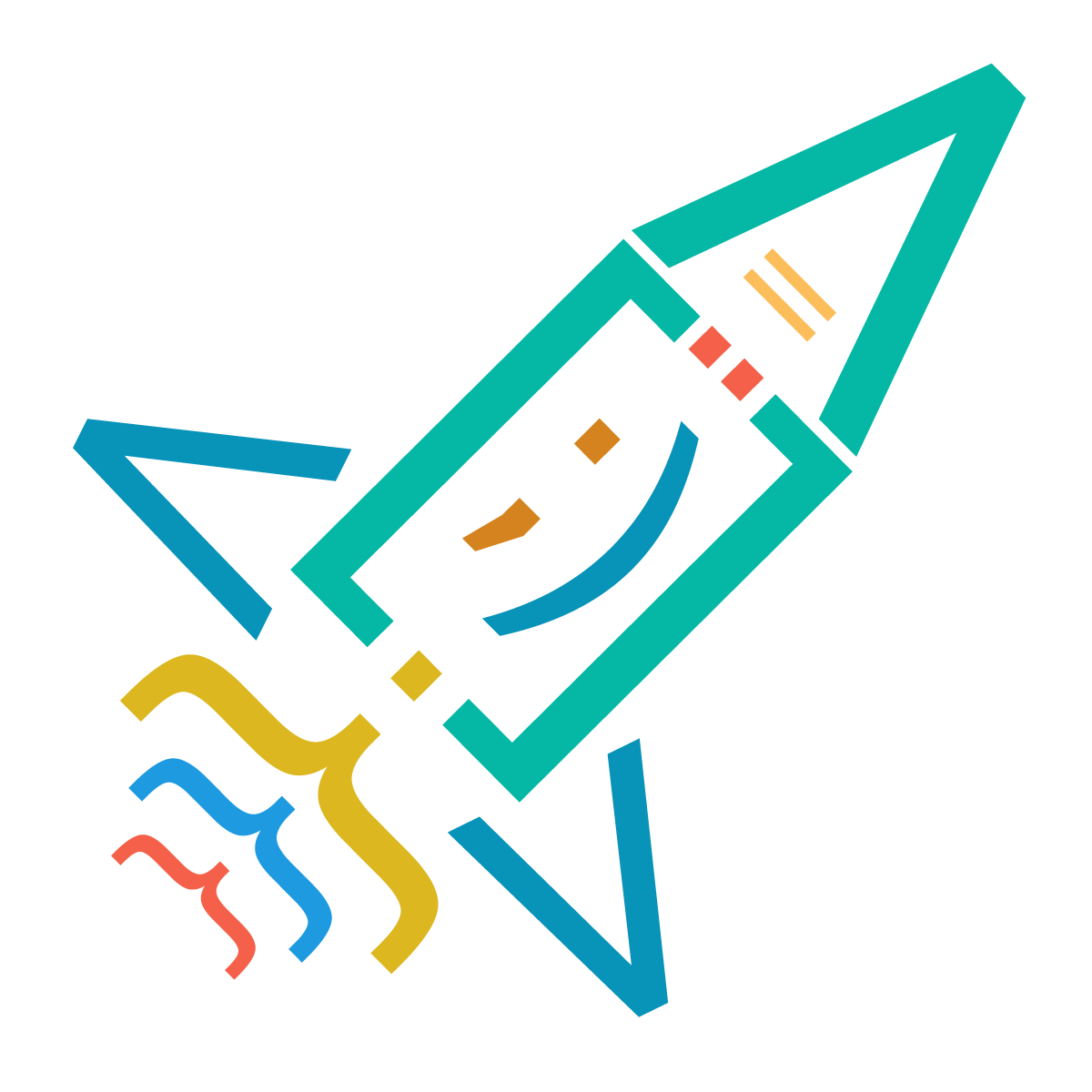Example 1: Bouncing Ball Animation:
<!DOCTYPE html>
<html>
<head>
<style>
@keyframes bounce {
0%, 100% { transform: translateY(0); }
50% { transform: translateY(-100px); }
}
.ball {
border-radius: 30px;
width: 50px;
height: 50px;
background-color: red;
position: relative;
animation: bounce 2s ease-in-out infinite;
}
</style>
</head>
<body>
<div class="ball"></div>
</body>
</html>
<!DOCTYPE html>
<html>
<head>
<style>
@keyframes slide-in {
0% { transform: translateX(-100%); }
100% { transform: translateX(0); }
}
@keyframes fade-in {
0% { opacity: 0; }
100% { opacity: 1; }
}
.card {
width: 300px;
height: 200px;
background-color: #007bff;
color: white;
animation: slide-in 1s ease-in-out forwards, fade-in 1s ease-in-out forwards 1s;
}
</style>
</head>
<body>
<div class="card">Sequential Animation</div>
</body>
</html><!DOCTYPE html>
<html>
<head>
<style>
.typing {
font-family: monospace;
overflow: hidden;
white-space: nowrap;
border-right: 3px solid;
animation: typing 3s steps(40) infinite, blink 0.75s step-end infinite;
}
@keyframes typing {
from { width: 0; }
to { width: 100%; }
}
@keyframes blink {
50% { border-color: transparent; }
}
</style>
</head>
<body>
<div class="typing">Hello, I'm a typing effect.</div>
</body>
</html>
<!DOCTYPE html>
<html>
<head>
<style>
body {
margin: 0;
height: 100vh;
background: linear-gradient(-45deg, #007bff, #00ff00, #ff0000, #ffc107);
background-size: 400% 400%;
animation: gradient 10s ease infinite;
}
@keyframes gradient {
0%, 100% { background-position: 0 50%; }
25% { background-position: 100% 50%; }
50% { background-position: 50% 100%; }
75% { background-position: 0 50%; }
}
</style>
</head>
<body>
</body>
</html>
<!DOCTYPE html>
<html>
<head>
<style>
.image-container {
display: flex;
flex-wrap: wrap;
gap: 10px;
}
.image {
width: 200px;
height: 150px;
overflow: hidden;
position: relative;
transition: transform 0.3s ease-in-out;
}
.image img {
width: 100%;
height: 100%;
object-fit: cover;
}
.image:hover {
transform: scale(1.1);
}
.caption {
position: absolute;
bottom: 0;
left: 0;
width: 100%;
background-color: rgba(0, 0, 0, 0.5);
color: white;
padding: 5px;
opacity: 0;
transition: opacity 0.3s ease-in-out;
}
.image:hover .caption {
opacity: 1;
}
</style>
</head>
<body>
<div class="image-container">
<div class="image">
<img src="https://shorturl.at/fjsOQ" alt="Image 1">
<div class="caption">Beautiful Landscape</div>
</div>
<div class="image">
<img src="https://shorturl.at/muvW9" alt="Image 2">
<div class="caption">City Skyline</div>
</div>
<div class="image">
<img src="https://shorturl.at/bkwBE" alt="Image 3">
<div class="caption">Sunny Beach</div>
</div>
</div>
</body>
</html>
by Luka Tatarishvili
2 years ago