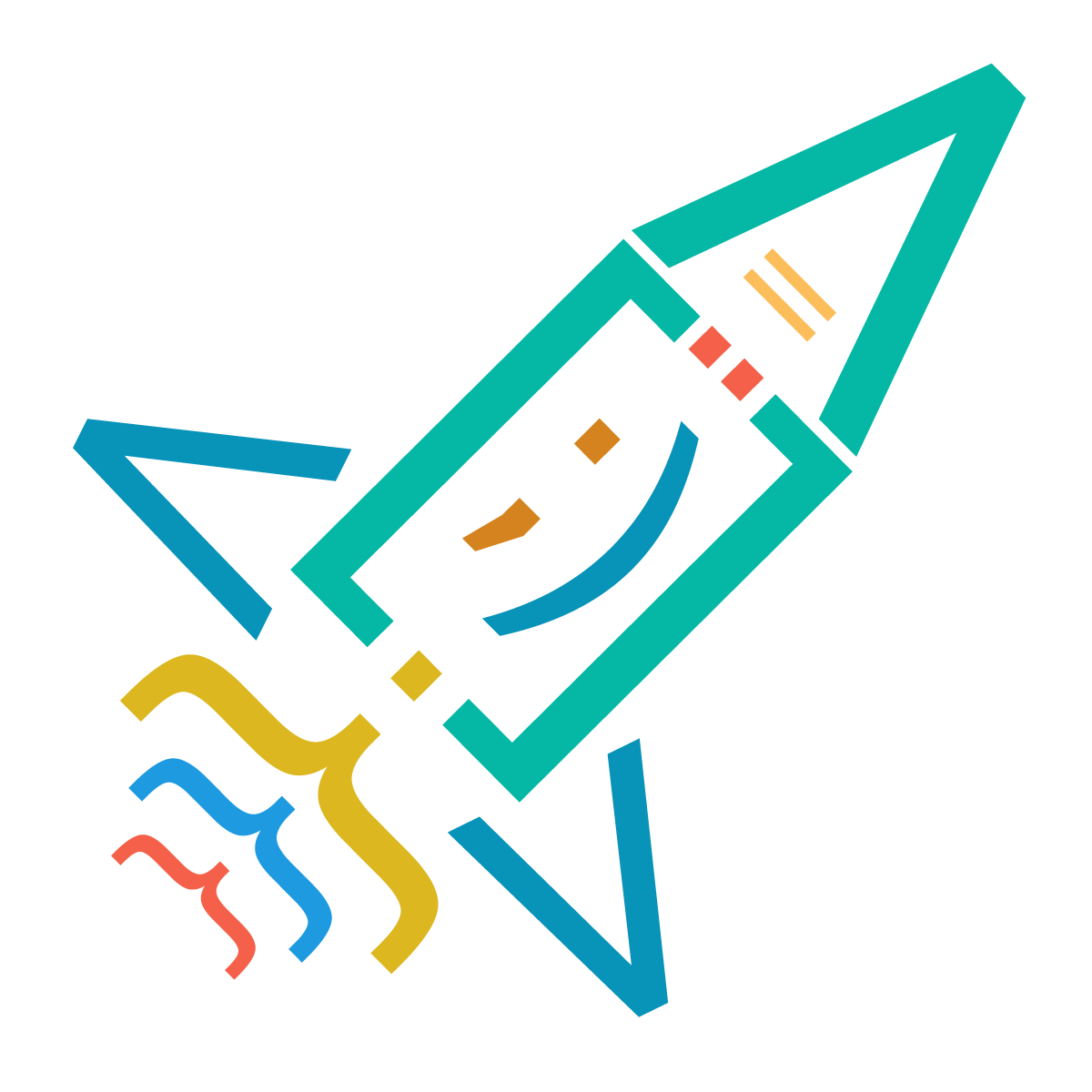Results: 1578
Notes
- Newest first
- Oldest first
- Newest first(All)
- Oldest first(All)
we can change the attributes of elements.
For example, we can change the src attribute of an image.
JS
var el = document.getElementById("myimg");
el.src = "https://www.sololearn.com/Images/home-new/1073.png";<img id="myimg" src="https://www.sololearn.com/Images/home-new/1068.png" alt="" />attributesJavaScript by Valeri Tandilashvili
5 years ago
0
element.
childNodesfunction setText() {
let a = document.getElementById("demo");
let arr = a.childNodes;
for(let x=0;x<arr.length;x++) {
arr[x].innerHTML = "new text";
}
}
//calling the function with setTimeout to make sure the HTML is loaded
setTimeout(setText, 500);<div id ="demo">
<p>some text</p>
<p>some other text</p>
</div>new text by Valeri Tandilashvili
5 years ago
0
element.
childNodesfirstChildlastChildhasChildNodesnextSiblingpreviousSiblingparentNode by Valeri Tandilashvili
5 years ago
0
getElementsByTagNamelet arr = document.getElementsByTagName("p");
for (let x = 0; x < arr.length; x++) {
arr[x].innerHTML = "Hi there";
}<p>Hi</p>
<p>Hey</p>
<p>Hello</p>
<div>Hello there</div>lengtharray by Valeri Tandilashvili
5 years ago
0
The
getElementsByClassName()var arr = document.getElementsByClassName("demo");
//accessing the second element
arr[1].innerHTML = "Hi";<div class="demo">1</div>
<div class="demo">2</div> by Valeri Tandilashvili
5 years ago
0
getElementById CODE
getElementByIdid="demo"let elem = document.getElementById("demo");
elem.innerHTML = "Hello World!"; by Valeri Tandilashvili
5 years ago
0
The
document//finds element by id
document.getElementById(id)
//finds elements by class name
document.getElementsByClassName(name)
//finds elements by tag name
document.getElementsByTagName(name)var elem = document.getElementById("demo");
elem.innerHTML = "Hello World!";id="demo"<div id="demo"></div> by Valeri Tandilashvili
5 years ago
0
The drag and drop feature lets you
grabdraggablefunction allowDrop(ev) {
ev.preventDefault();
}
function drag(ev) {
ev.dataTransfer.setData("text", ev.target.id);
}
function drop(ev) {
ev.preventDefault();
var data = ev.dataTransfer.getData("text");
ev.target.appendChild(document.getElementById(data));
}<div id="box" ondrop="drop(event)" ondragover="allowDrop(event)" style="border:1px solid black; width:200px; height:200px"></div>
<img id="image" src="https://image.shutterstock.com/image-photo/large-beautiful-drops-transparent-rain-260nw-668593321.jpg" draggable="true" ondragstart="drag(event)" width="150" height="50" alt="" /> by Valeri Tandilashvili
5 years ago
0
In HTML5, the Geolocation API is used to obtain the user's geographical location.
Since this can compromise user privacy, the option is not available unless the user approves it.
Note:
Geolocation is much more accurate for devices with GPS, like smartphones by Valeri Tandilashvili
5 years ago
0
Storing a Value
localStorage.setItem("key1", "value1");//this will print the value
alert(localStorage.getItem("key1"));localStorage.removeItem("key1");localStorage.clear();The same syntax applies to the session storage, with one difference: Instead of localStorage, sessionStorage is used by Valeri Tandilashvili
5 years ago
0
Results: 1578