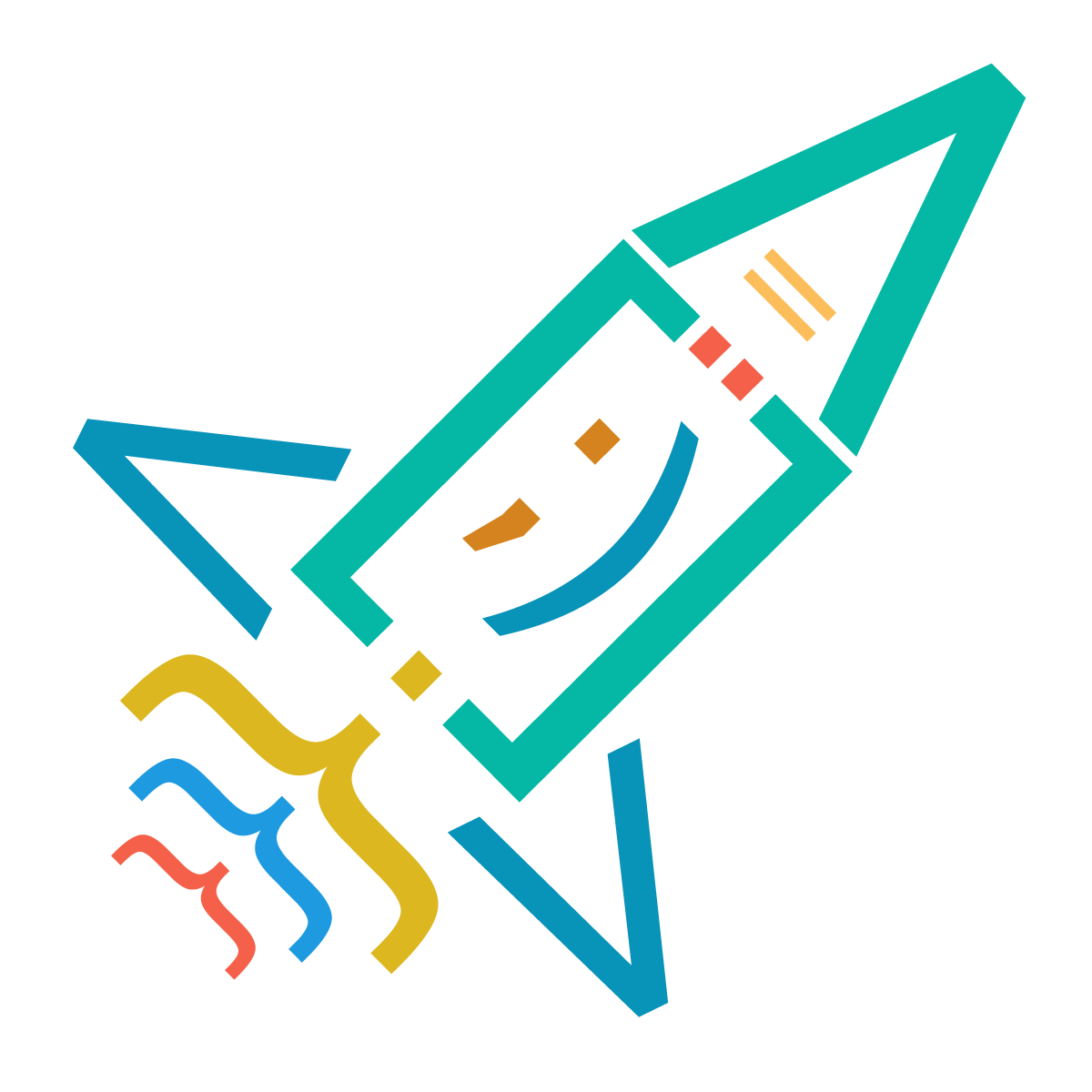Results: 1578
Notes
- Newest first
- Oldest first
- Newest first(All)
- Oldest first(All)
We can style text using
letter-spacingword-spacingh1 {
letter-spacing: 2px;
word-spacing: 10px;
} by Valeri Tandilashvili
6 years ago
0
The text inside
pp {
text-decoration: underline;
text-transform: uppercase;
} by Valeri Tandilashvili
6 years ago
0
h1 { font-family: Arial, Helvetica, sans-serif; }font-family by Valeri Tandilashvili
6 years ago
0
Every computer that has a browser installed has default fonts built in so that it can display the text on web pages
by Valeri Tandilashvili
6 years ago
0
a { background-color: yellow; }a{background-color:yellow;} by Valeri Tandilashvili
6 years ago
0
Clicking on
radiocheckboxinput[type=text] by Valeri Tandilashvili
6 years ago
0
<input type="checkbox" id="vehicle1" name="vehicle[]" value="Bike">
<label for="vehicle1"> I have a bike</label><br>
<input type="checkbox" id="vehicle2" name="vehicle[]" value="Car">
<label for="vehicle2"> I have a car</label><br>name by Valeri Tandilashvili
6 years ago
0
<select name="cars" id="cars" multiple>
<option value="volvo1">Volvo1</option>
<optgroup label="Swedish Cars">
<option value="volvo">Volvo</option>
<option value="saab">Saab</option>
</optgroup>
<optgroup label="German Cars">
<option value="mercedes">Mercedes</option>
<option value="audi">Audi</option>
</optgroup>
</select><optgroup> by Valeri Tandilashvili
6 years ago
0
multiplesize by Valeri Tandilashvili
6 years ago
0
colspanrowspan by Valeri Tandilashvili
6 years ago
0
Results: 1578