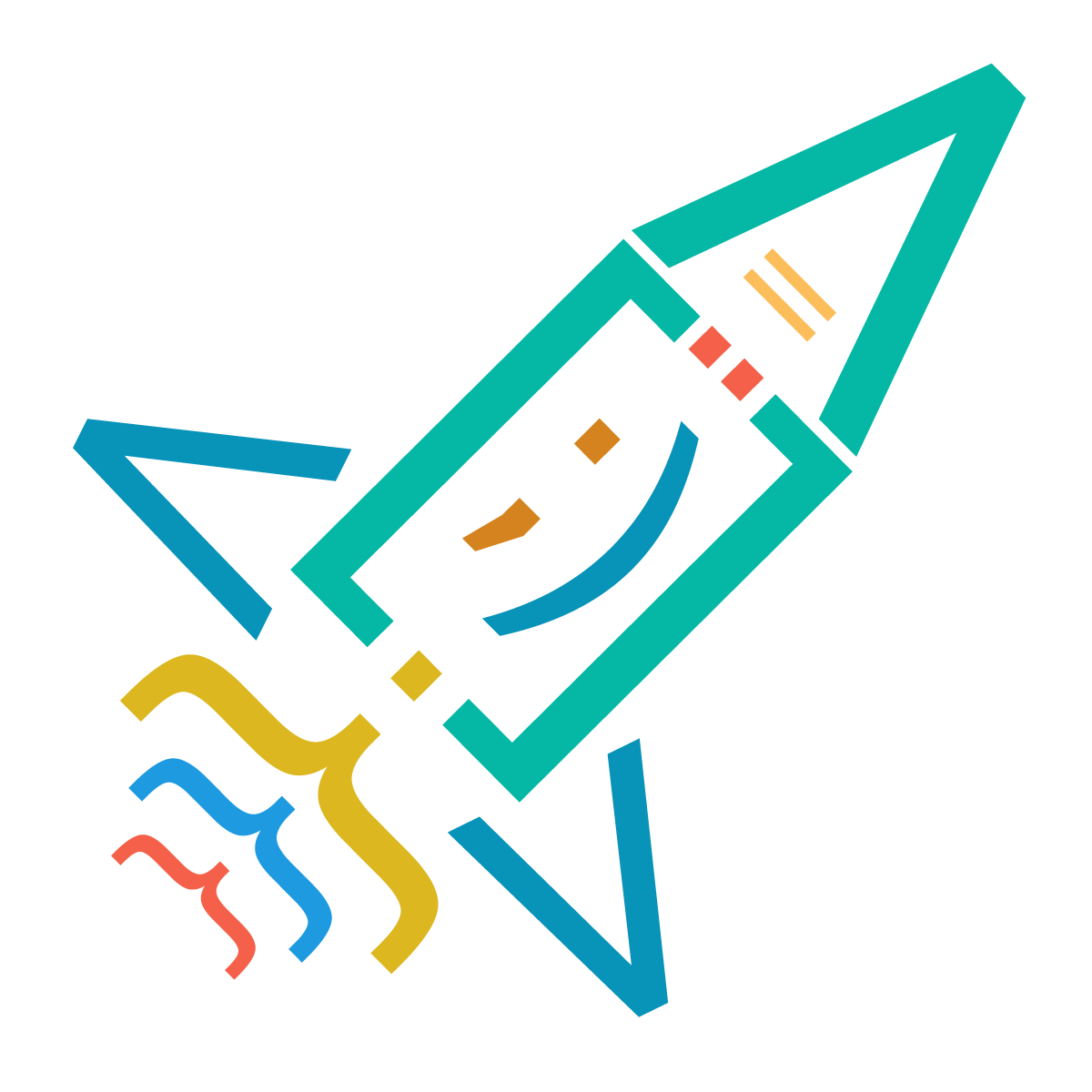Results: 1578
Notes
- Newest first
- Oldest first
- Newest first(All)
- Oldest first(All)
@media query@media query600px#main {
width: 70%;
float: left;
padding: 0 30px;
box-sizing: border-box;
}
#sidebar {
width: 30%;
float: right;
padding: 0 30px;
box-sizing: border-box;
}
@media(max-width:600px) {
#main {
width: 100%;
float: none;
}
#sidebar {
width: 100%;
float: none;
}
} by Valeri Tandilashvili
6 years ago
0
div.mydiv {
min-height: 100px;
} by Valeri Tandilashvili
6 years ago
0
Displays an element as an inline element (like
<span> by Valeri Tandilashvili
6 years ago
0
We can use
first-child.my-list li:first-child {
background-color: red;
}last-childmy-list li:last-child {
background-color: blue;
}nth-child(5)nth.my-list li:nth-child(5) {
background-color: yellow;
}nth-child(even).my-list li:nth-child(even) {
background-color: grey;
} by Valeri Tandilashvili
6 years ago
0
The element is positioned relative to the browser window
by Valeri Tandilashvili
6 years ago
0
An element with position: sticky; is positioned based on the user's scroll position
div.sticky {
background-color: yellow;
position: sticky;
top: 0;
}position:fixed by Valeri Tandilashvili
6 years ago
0
The top property affects the vertical position of a positioned element.
This property has no effect on non-positioned elements (If position is
static by Valeri Tandilashvili
6 years ago
0
The element is positioned relative to its first positioned (not static) ancestor element
.parent {
position: relative;
}
.parent h1 {
position: absolute;
top: 10px;
} by Valeri Tandilashvili
6 years ago
0
We can make CSS selector more specific using attribute's certain value
.my-form input[type="text"]{
padding: 8px;
width: 100%;
}text by Valeri Tandilashvili
6 years ago
0
We can convert inline
label.my-form label {
display: block;
} by Valeri Tandilashvili
6 years ago
0
Results: 1578