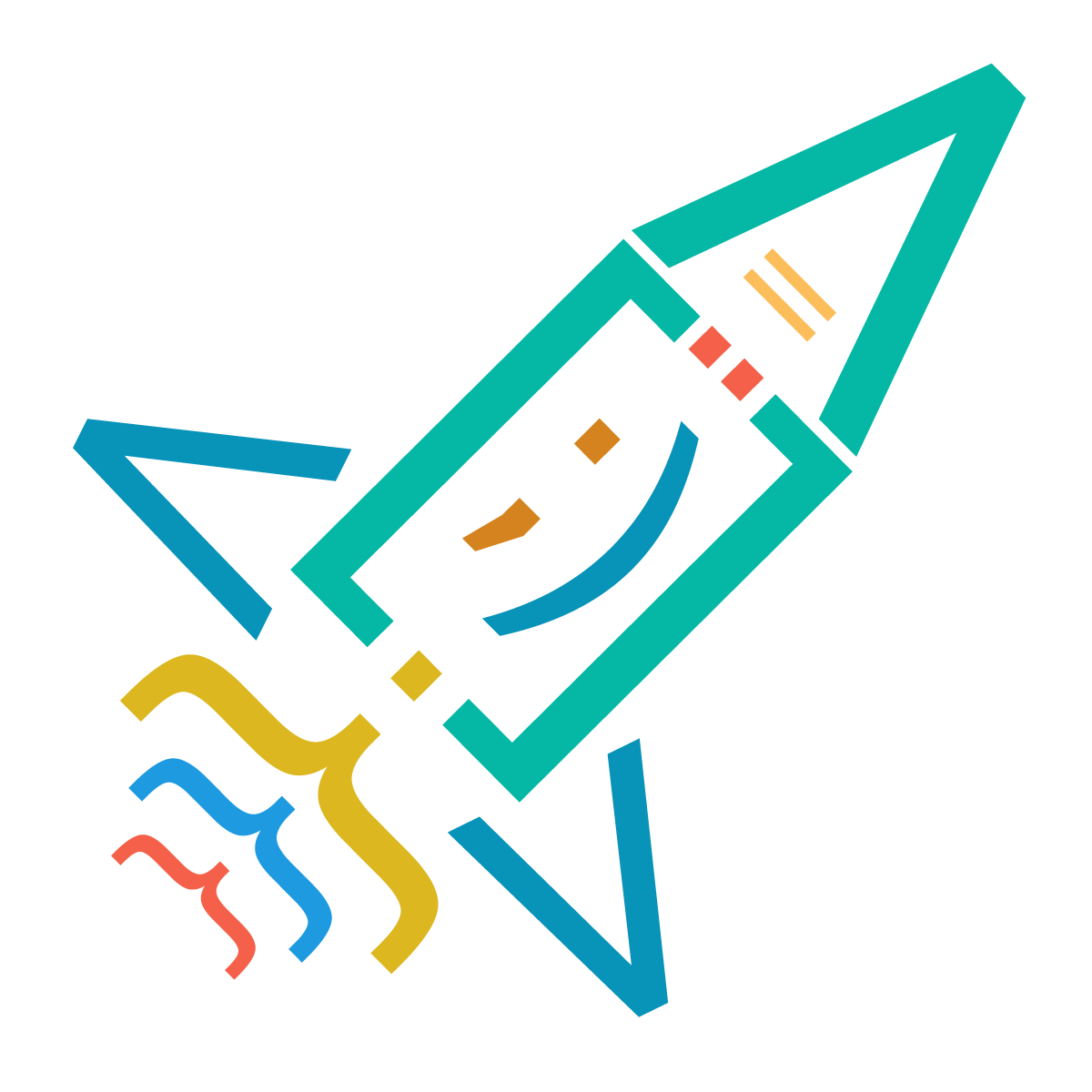Git stash - temporarily shelves (or stashes) changes you've made to your working copy so you can work on something else, and then come back and re-apply them later on. Stashing is handy if you need to quickly switch context and work on something else, but you're mid-way through a code change and aren't quite ready to commit.
Stashing your workgit stash git addgit stashgit stash.git stash-pCreating a branch from your stash by Tinatin Kvinikadze
3 years ago