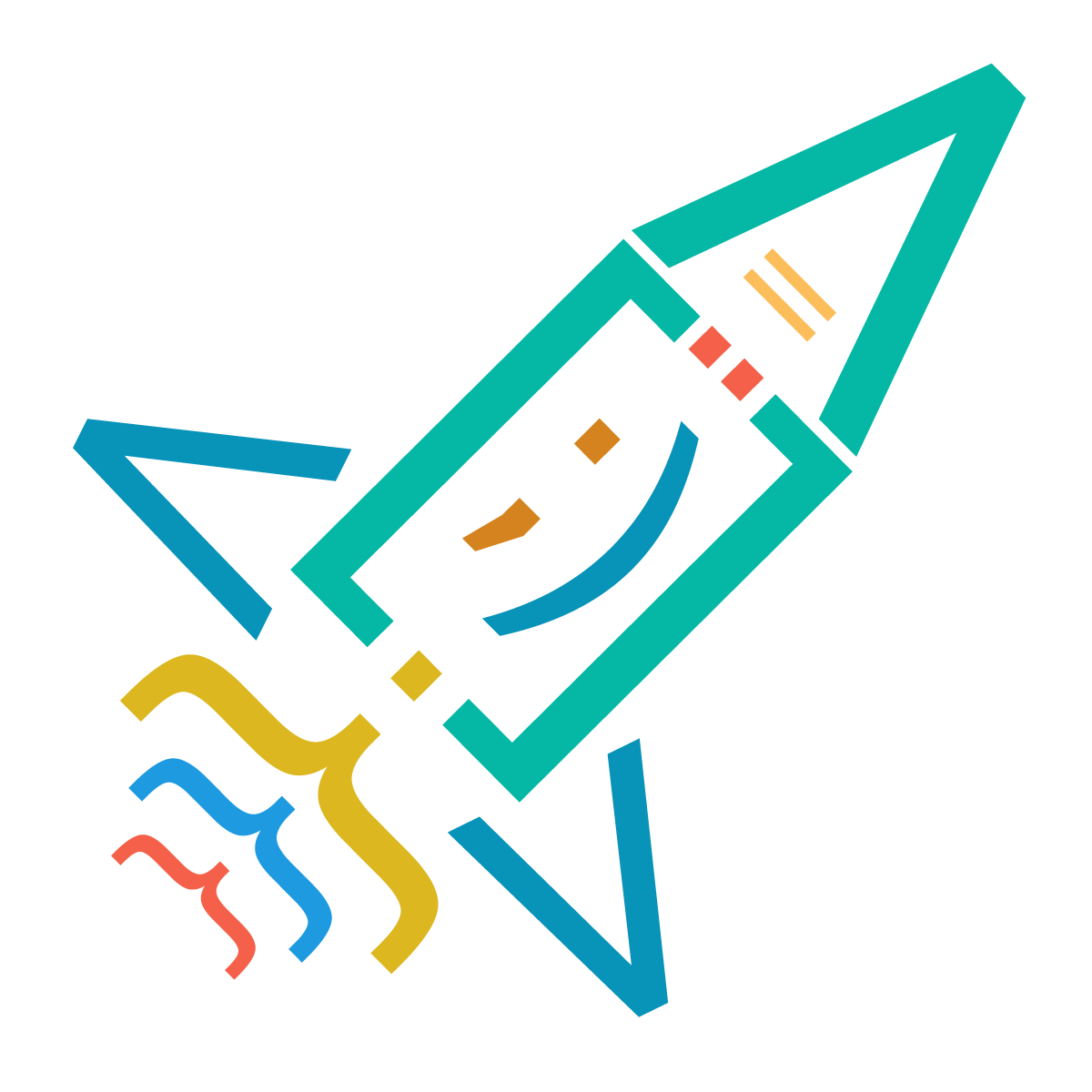Results: 1578
Notes
- Newest first
- Oldest first
- Newest first(All)
- Oldest first(All)
<select name="cars" id="cars" multiple>
<option value="volvo1">Volvo1</option>
<optgroup label="Swedish Cars">
<option value="volvo">Volvo</option>
<option value="saab">Saab</option>
</optgroup>
<optgroup label="German Cars">
<option value="mercedes">Mercedes</option>
<option value="audi">Audi</option>
</optgroup>
</select><optgroup> by Valeri Tandilashvili
6 years ago
0
<input type="checkbox" id="vehicle1" name="vehicle[]" value="Bike">
<label for="vehicle1"> I have a bike</label><br>
<input type="checkbox" id="vehicle2" name="vehicle[]" value="Car">
<label for="vehicle2"> I have a car</label><br>name by Valeri Tandilashvili
6 years ago
0
a { background-color: yellow; }a{background-color:yellow;} by Valeri Tandilashvili
6 years ago
0
h1 { font-family: Arial, Helvetica, sans-serif; }font-family by Valeri Tandilashvili
6 years ago
0
We can style text using
letter-spacingword-spacingh1 {
letter-spacing: 2px;
word-spacing: 10px;
} by Valeri Tandilashvili
6 years ago
0
We can make CSS selector more specific using attribute's certain value
.my-form input[type="text"]{
padding: 8px;
width: 100%;
}text by Valeri Tandilashvili
6 years ago
0
The element is positioned relative to its first positioned (not static) ancestor element
.parent {
position: relative;
}
.parent h1 {
position: absolute;
top: 10px;
} by Valeri Tandilashvili
6 years ago
0
An element with position: sticky; is positioned based on the user's scroll position
div.sticky {
background-color: yellow;
position: sticky;
top: 0;
}position:fixed by Valeri Tandilashvili
6 years ago
0
.flex-container > div {
flex:2;
}.search {
flex:4;
}.flex-container .search {
flex:4;
} by Valeri Tandilashvili
6 years ago
0
The property is used to reorder flex items.
The default value is
0.main-column {
flex: 3;
order: 2;
}
.sidebar-one {
flex: 1;
order: 1;
} by Valeri Tandilashvili
6 years ago
0
Results: 1578